Advanced Options – Some tips before you press the big Play Multiplayer button
Now, before we continue, I have written an article about newbie tips before, but the tips were slightly more generic. This just covers the Advanced Options menu, which many people seem to overlook. Weirdly, it’s actually easier to use than the normal Options menu, but contains TF2-specific options.
The newbie really does struggle when it comes to Team Fortress 2. While it looks like a standard first person shooter at first glance (ignoring the cartoony art style), it doesn’t exactly play like one. There’s lots of tiny hints and tricks you should know before you even click the big Play Multiplayer button. And fortunately for us, a lot of them are safely tucked away under the Advanced Options menu.
Let’s start from the top. You’re going to want to click on the Adv. Options button. What I’ve done is tick every box that I feel a new player should use. At least to get started. Options that you should always use are highlighted in bold text.
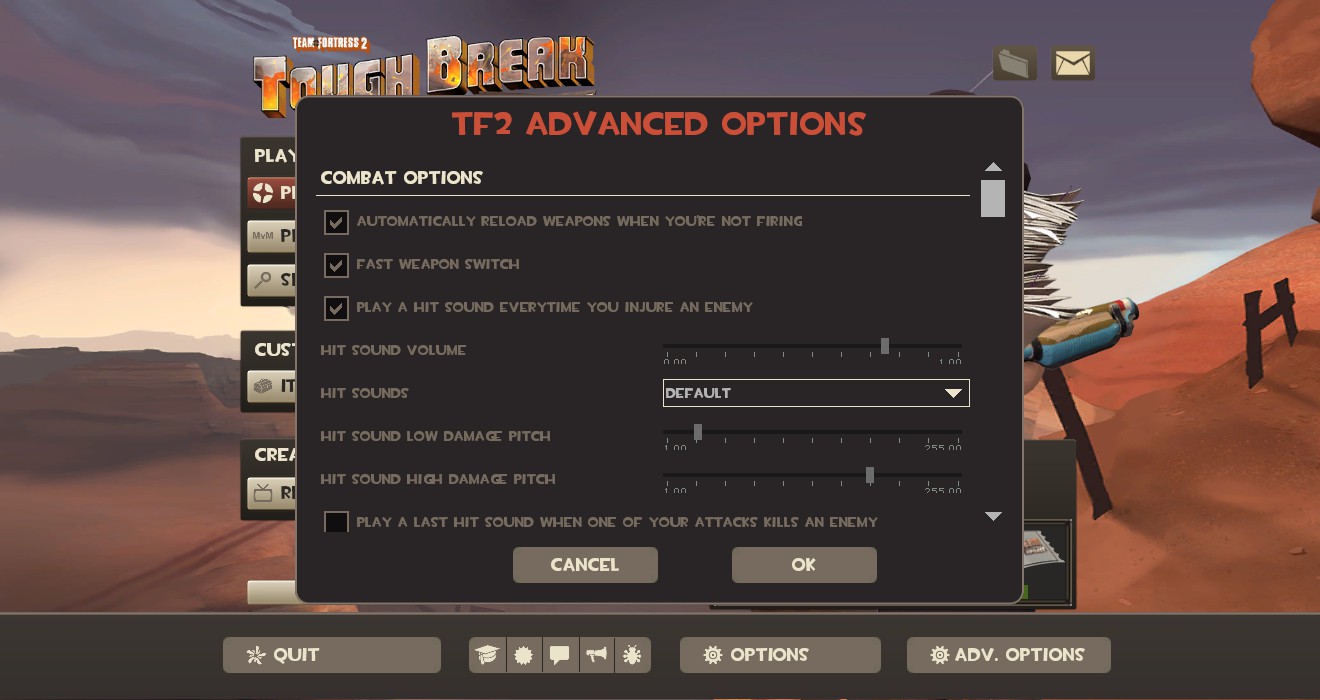
Automatically Reload Weapons is a useful command while you’re still getting to grips of what each class does. You might find you’ll want to turn it off later for some classes or keep it on for others, for example, you might want to turn it off when playing Scout because you often end up wasting ammo, but you might want to keep it on for slower classes.
Fast Weapon Switch is THE MOST IMPORTANT option here. Without a doubt. Everything else is optional. TURN ON FAST WEAPON SWITCH. This means you can just press 1, 2, 3, 4, 5 and immediately switch to a weapon, same with using the scroll wheel to change weapons. It makes your life so much easier.
Hit sounds are also a godsend. Some people don’t like them, many customize the sound into something else. But I would recommend turning them on, as it allows you to know whether you’re actually hurting anyone or if you’re always missing. It’s also particularly useful if you’re shooting around corners or in hard-to-see terrain. I’d also recommend altering the pitch for high and low damage. Which one you choose (high damage is high pitched or vice versa) is up to you, but gives an audio indication for whether you landed a direct hit with a rocket or just caught them with splash damage.
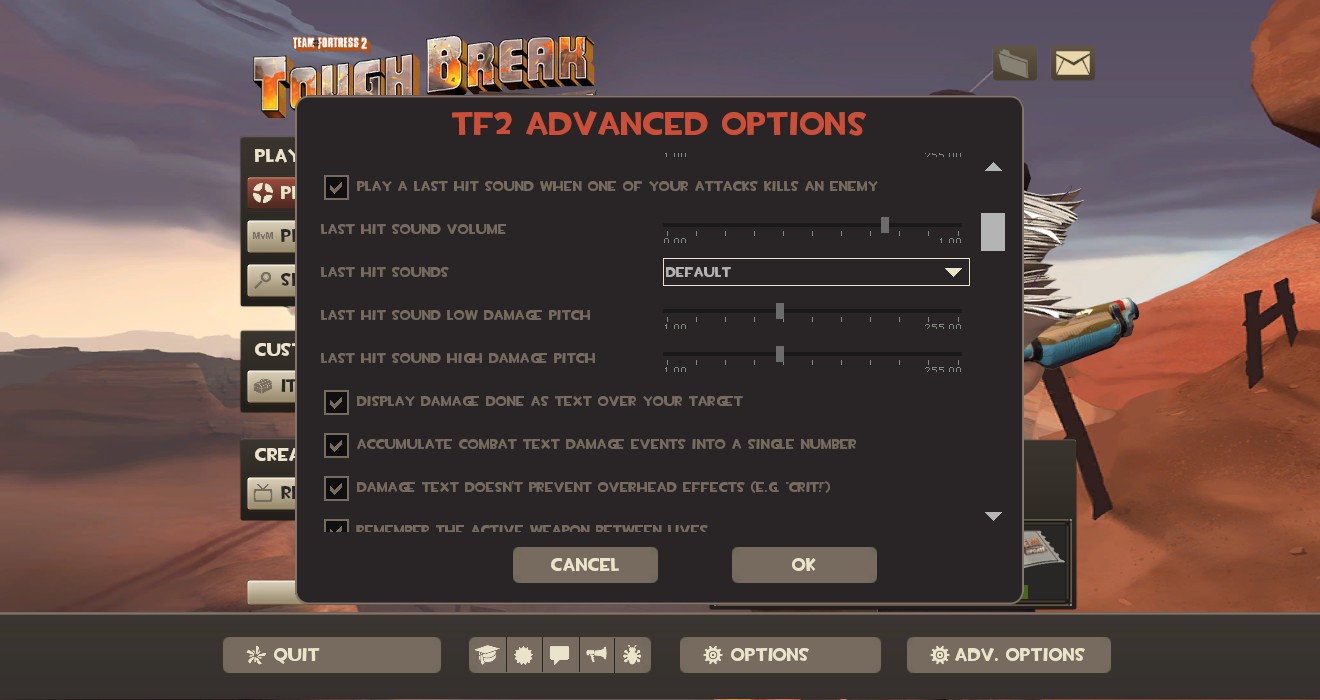
Last hit sounds are another optional thing. It plays a sound whenever you kill someone, and has the same pitch changing as normal hitsounds. I personally don’t need them, I keep an eye on the kill feed, but it’s nice to have.
Display Damage Done as Text is another really awesome option, I recommend it 100%. It shows the exact amount of damage you do to someone. All competitive players use this as it enables them to call out weak targets. You might not be playing competitive, but it’s always good knowing that you did 90 damage to a Scout and another rocket will kill them.
Accumulate damage (also known as batching) is for when you do lots of damage in a stream, mostly when you’re playing Heavy or Pyro. Rather than seeing lots of little numbers, you see the total damage of your fire or minigun bullets and gives you a more accurate reading. Definitely recommended.
Damage doesn’t prevent overhead text isn’t always needed if you’re an expert at TF2, but for a newbie, it can help explain why an attack did extra damage, for example if you suddenly do 270 damage with a rocket, the CRIT text says you got a crit, while doing extra damage via Jarate shows MINI-CRIT text. Can be handy, I’d recommend trying it at least.
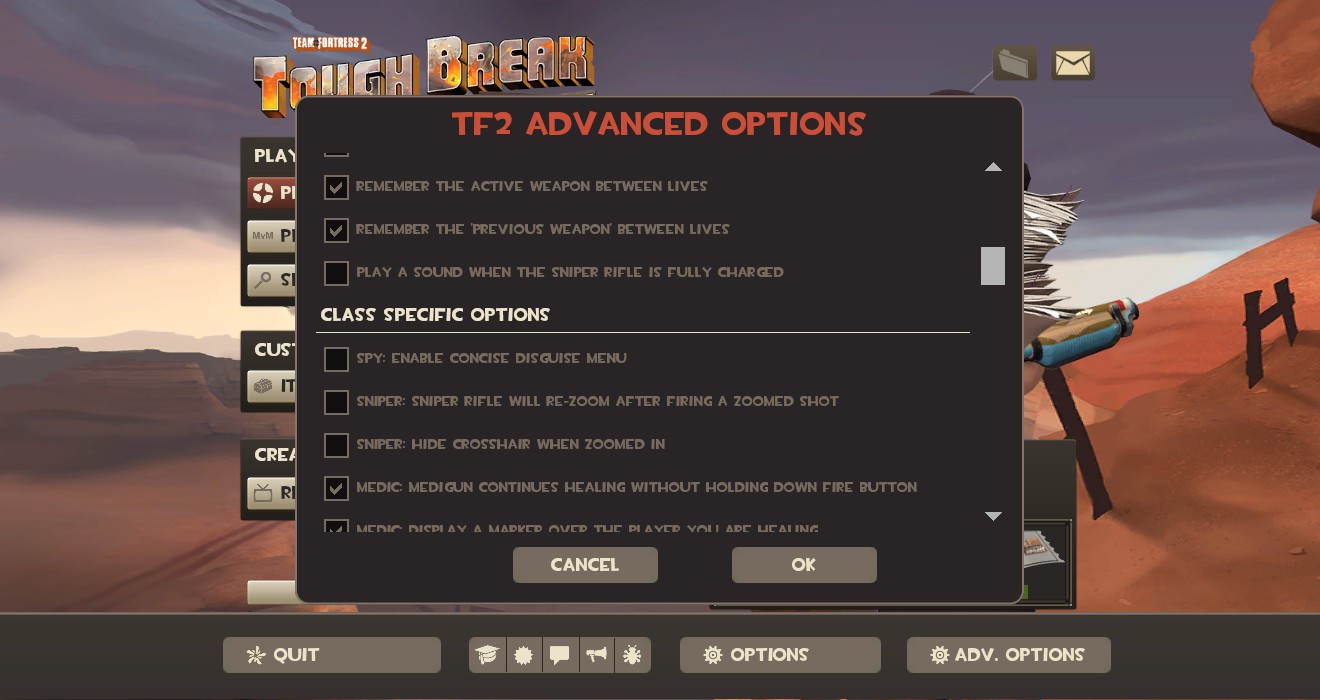
Remember the Active Weapon between lives means that, when you die, you’ll respawn holding the weapon you died with. This is especially useful on Medics, who normally die holding the Medi Gun. Remember the Previous weapon does the same thing, but with the weapon before the weapon you were holding before you died, i.e. whatever quickswitch (Q) would change your weapon to. Some people might not want this though, as they’ll want to go back to their main weapon more quickly.
Play a Sound when the Sniper Rifle is charged depends on how much you note the icon on your screen. It can be handy to have an audio cue when your eyes are concentrating elsewhere, but it’s personal preference.
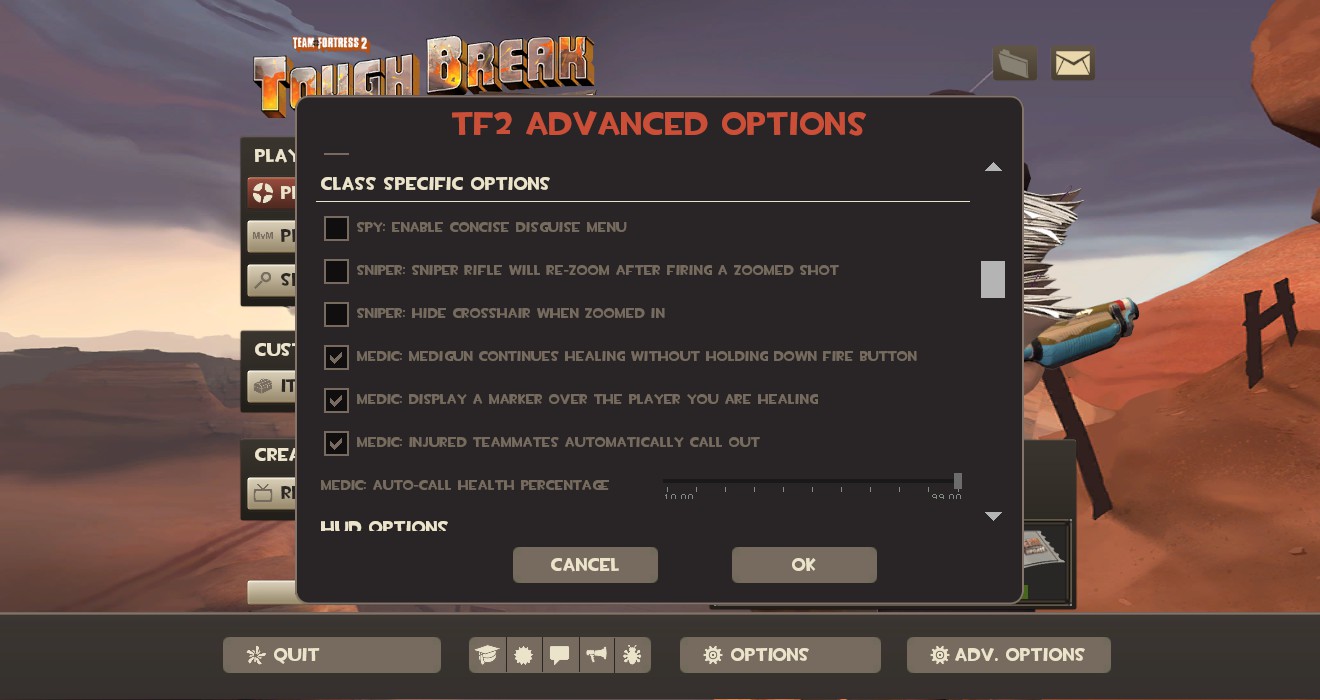
The Sniper and Spy options listed here are all optional. The Concise Spy Menu is alright for learning Spy or if you have little tiny fingers that can’t easily reach the 8 and 9 keys.
Personally, I don’t like either of the Sniper options. Hiding the crosshair makes long distance shots harder to take, especially on BLU when the pale blue Sniper dot can be harder to see. It’s worth testing the Re-Zoom option and seeing if you like it before committing to it entirely.
The Medic options are all very good. Injured Team Mates Automatically Call Out is an amazing option which helps you locate injured players without them calling for you. I’ve always had mine set to 99 (with a bind that allows me to toggle between 99 and 150 so I can see all friendly players – a trick known as Medic radar).
Display Marker is a small option, not really necessary, but useful when in crowded areas. Continue Healing Without Holding Fire is a personal preference one. There was a very small delay when it comes to switching targets, and it can make stopping healing a bit harder, but the delay was apparently fixed? (Thanks, d4m0) I toggle this option on and off as I need it, in MvM and when playing longer game modes, it can save a lot of stress on your fingers. But leaving it off is perfectly fine.
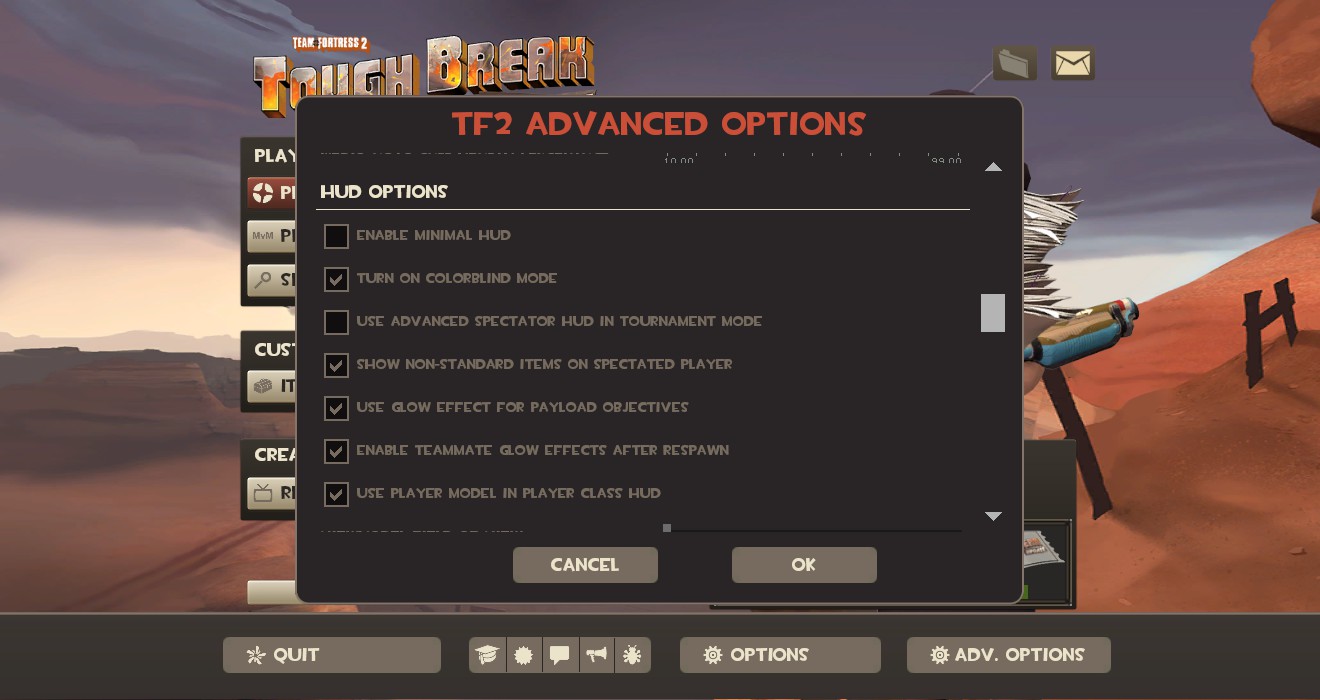
Minimal HUD is alright, but I’d recommend against it if you’re genuinely new to the game, graduating to a custom HUD when you’re more experienced. Advanced Spectator is something you’ll probably never use as a newbie, and custom HUDs often do it better, but advanced spectator shows people’s health while dead, useful for calling out weak targets while you’re waiting to respawn. You can leave the former off.
Colorblind mode is useless, but I have it on anyway. You don’t need it.
Non-Standard items means that you’ll see what weapons, hats, action items and badges a player is wearing. It’s an optional thing but it can show you what exactly killed you, as well as giving you some insight on your enemy.
Use Glow Effect on Payload Objectives and Enable Team Mate Glows are both heavily recommended. They help you see where the action is and help you orientate yourself. These options should never be turned off. A note though, the Payload glow doesn’t work in DX8.
Use Player Model in HUD replaces the static 2d image with a 3d, moving image of your class and what they have currently equipped. It’s useful, especially if you have weapon viewmodels off, as the 3d image switches weapons as you do, and also allows you to see your cosmetics without taunting.
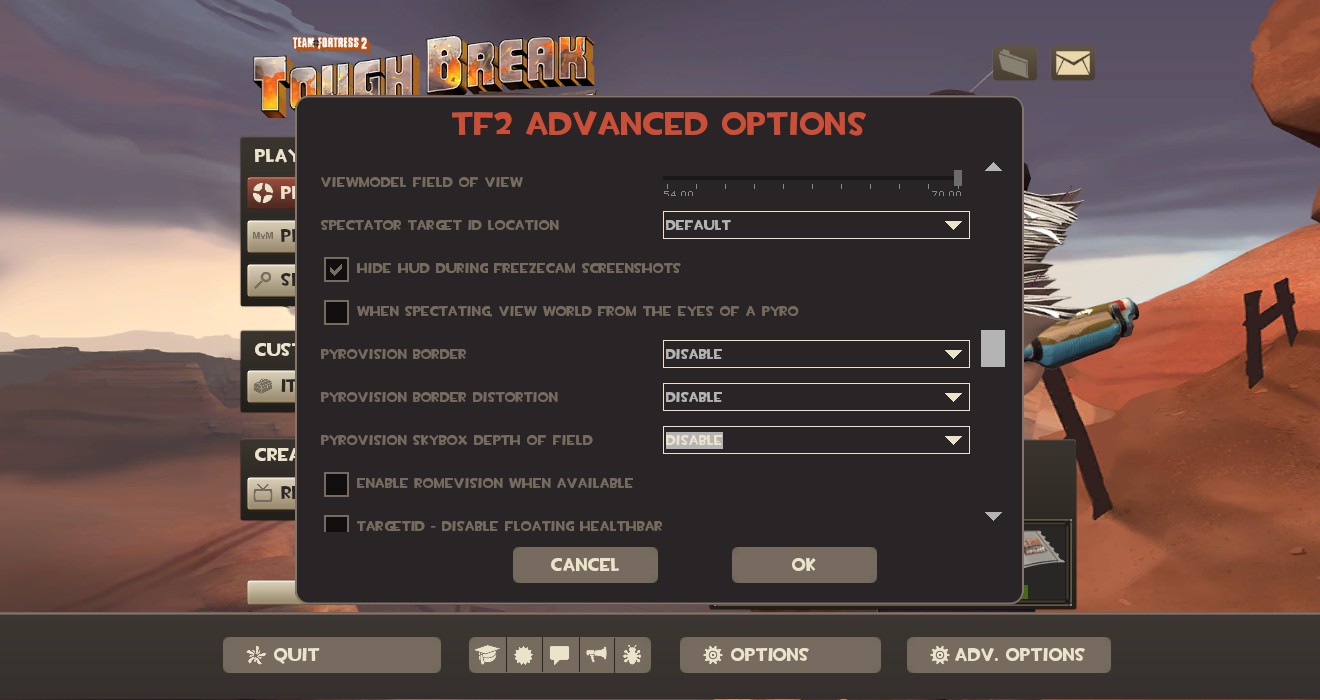
Viewmodel Field of View is how much space your weapons take up on your screen, with a smaller number bringing the weapon closer to your face and blocking your view. You’ll want to set this as high as you can, so you can see more on your screen. Some prefer to turn viewmodels off completely (via the console and configs) but newbies should keep them on until they are more experienced.
Hide HUD during Freezecam Screenshots is an optional one, if you want decent, un-obscured pictures of the guy who just killed you.
You don’t want the Pyrovision options. Turn them all off. Romevision is optional and just dresses up MvM robots in silly, robotic roman cosmetics. You don’t need it on either.
Floating healthbars are good. Don’t disable them.
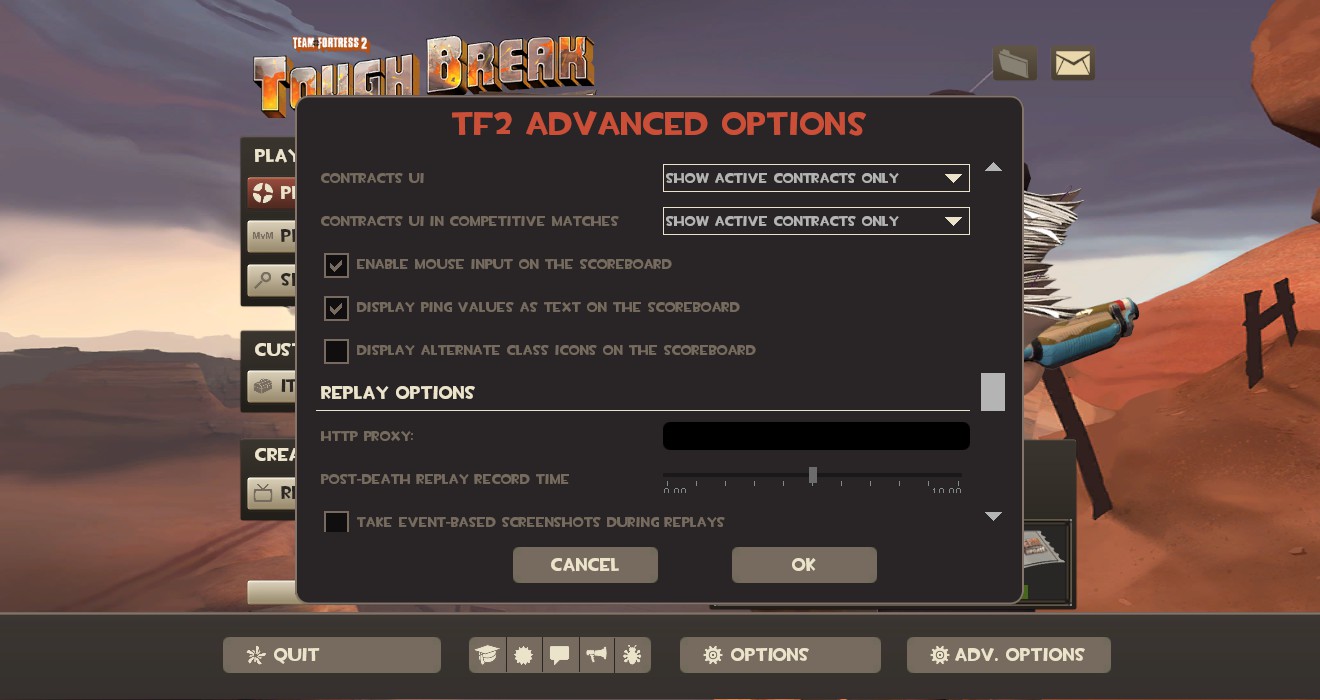
The Contracts UI is good if you like contracts, but you don’t need them on all the time. You can also turn them off in competitive, but they should turn off anyway because there are no competitive contracts right now.
Mouse Input on the Scoreboard enables you to hover over other players and view their stats when viewing the scoreboard (TAB by default). Useful if you want to know how useless your enemies are. Not so useful if you like rightclicking to detonate stickies while looking at the scoreboard (thanks again d4m0).
Display Ping Values as Text MUST be turned on. The green, yellow and red icons for ping are highly inaccurate compared to standard number-based ping.
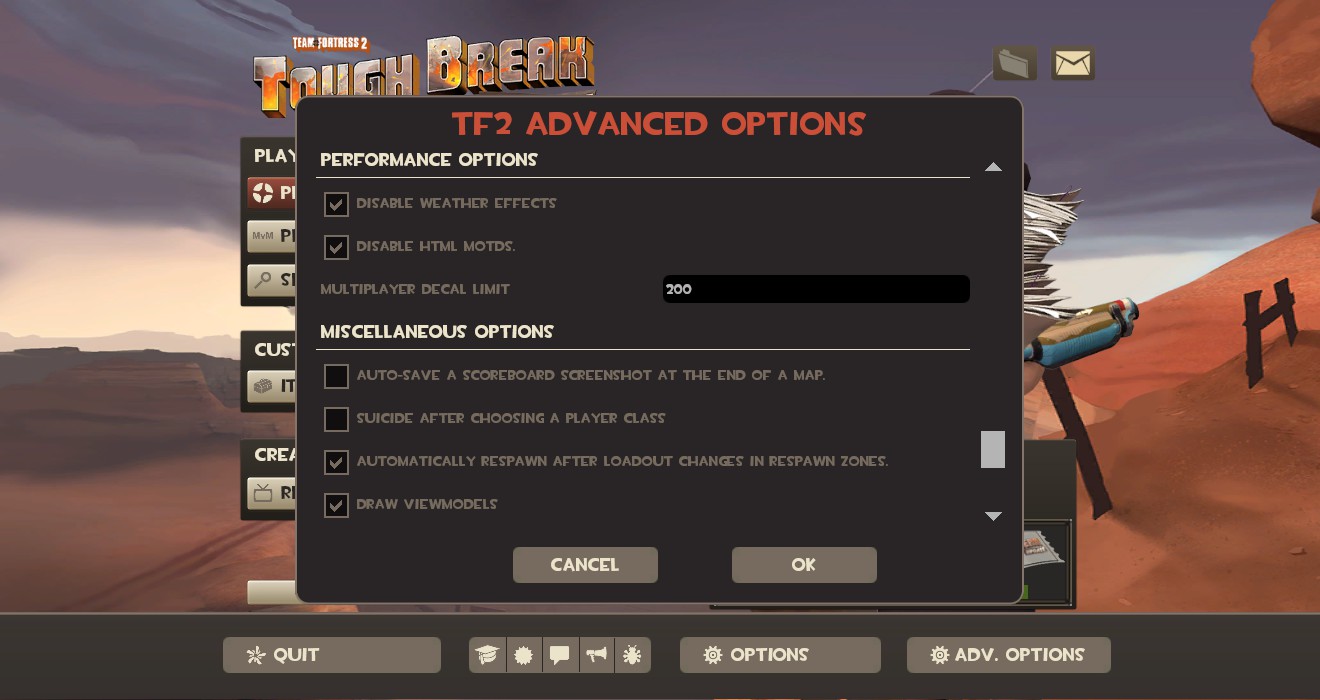
Disable Weather Effects disables snow (e.g. on Viaduct) and rain (e.g. on Sawmill) and your computer will be very happy if you disable weather.
Disable HTML MOTDs is also super important. MOTD stands for Message of the Day, and most servers either use this to display a short welcome message or a list of the maps the server is running. Sadly, some servers use the MOTDs to show players advertising. Disabling MOTDs means you don’t see the often obnoxious ads, but some servers won’t let you continue if you disable MOTDs. If they do that, just leave the server, they’re not worthy of your time.
The Multiplayer Decal Limit depends on your computer. If you have a beefy computer and can run TF2 well, set it to whatever you want. Otherwise keep it low and give yourself a small FPS boost.
Auto-Save the scoreboard is an optional thing, but if you play a lot, you’ll end up with a very full screenshot folder. Still, it can be useful as a keepsake for those really good games. A personal preference thing.
Suicide after changing class should be turned off. There’s no reason to do it most of the time, you’re better off binding a key to suicide so you have full control of when you die. There’s other benefits to a bind as well. Lots of benefits. Enough for three articles. Also means faster changing when in spawn rooms.
Automatically respawn when changing loadouts is another somewhat optional thing. You can do this manually by running into a resupply cabinet after changing your loadout, but why waste time?
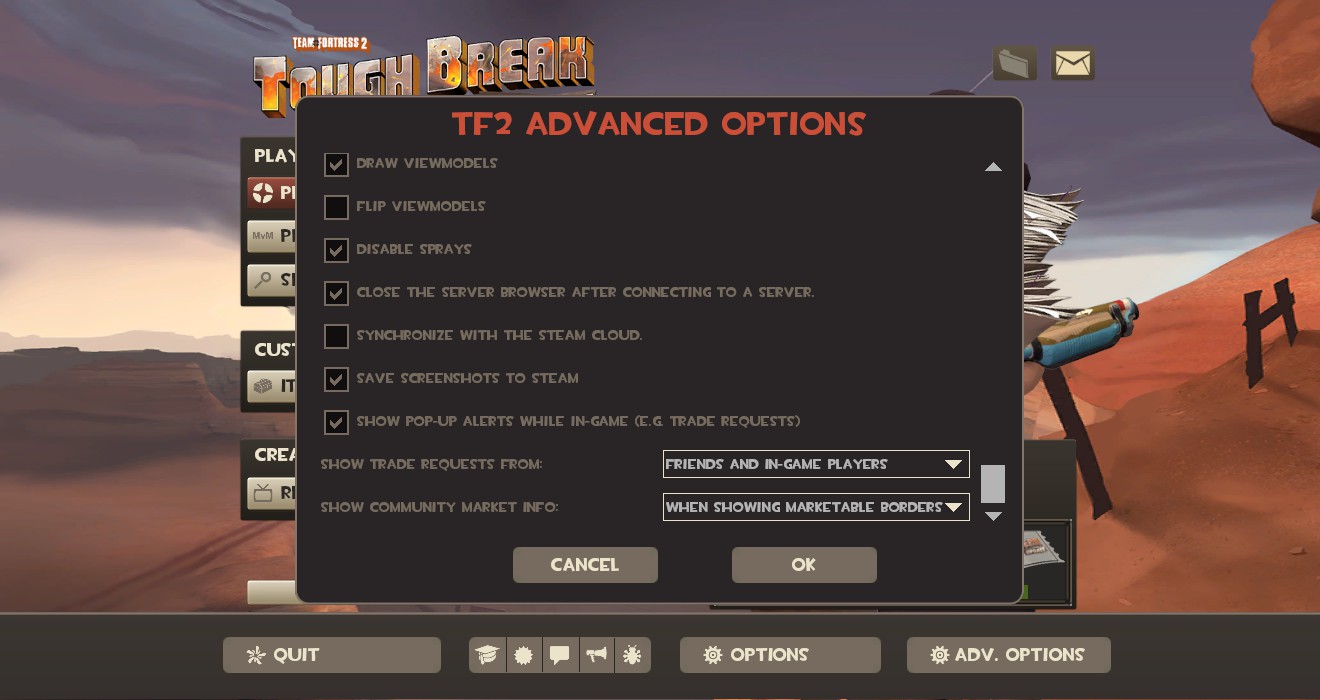
Draw Viewmodels is one you should have turned on if you’re new and/or easily confused. Unticking it means that you don’t see what weapon you’re holding, although everyone else still can. Most people disable this and enable the 3d player models (mentioned above), in order to maximize the amount you can see on your screen. Flip View Models is another personal preference.
Disable sprays. You don’t need sprays. They just clog up your TF2 folder.
Close the Server Browser does what it says. It’s another personal preference thing, and means you can get straight to other menus when you pause the game while connected to a server.
Turn off Synchronize with the Steam Cloud unless you’re changing computers/locations/whatever you want. It can be more a hindrance than a help.
Save Screenshots to Steam means your screenshots are automatically available in Steam’s Screenshots thing. Good to have on.
Popups are optional. If you don’t want to be distracted, turn them off completely. You can disable community market info if you’re free to play, but if you want to sell leftover guns from contracts, it’s worth having on.
Alright, I think that’s everything. Some of you more experienced players may disagree with my assessment, but when it comes to new players, it’s best to at least know that these quality of life options are available to you and can make playing TF2 a far easier and smoother experience.