An English Major’s Guide to Computer Care
Get a load of that amazing video. I just got off the phone with Steven Spielberg and have been informed my Oscar is in the mail.
I really don’t have anyone to blame but myself for the state of my poor desktop, though. When the thunderstorm-induced powerout caused unknown damage to my video driver, my surge-protected power strip proved insufficient protection. But even in less hostile environments, my adventures turning my old Windows 7 laptop into a usable piece of hardware again have taught me a lot of things about how to care for your equipment from a position of relative ignorance while expending the least amount of actual work possible.
Tip 1: Buy an Uninterruptible Power Supply. It’s this thing full of power outlets that you plug important stuff into. Then when a powerout happens, it gives you enough juice to shut everything down safely. Had I owned one of these beforehand, I wouldn’t be posting a potato-quality video right now. Seems like a hindrance but its a smart and safe decision that you’ll appreciate later.

Tip 2: Get some programs that auto-update your software. I used to always check for Windows updates, defrag my computer, run my anti-viruses, basic stuff everyone does. But that didn’t solve my video driver problems, and I could not find any sensible easy way to update drivers. I was losing hope at an easy solution when I learned about SlimDrivers, a program that just searched through and updates my drivers for me. ‘Patch my PC‘ is another similar program which focuses more on software instead of drivers, but I highly recommend both for people like me who don’t know what they’re doing.
Tip 3: Install and run anti-viruses frequently. I mentioned this in the last bullet, but really, keep on that. MalwareBytes is my favorite, it just runs, finds loads of bad things (PUPs in particular seem to be a popular find) and deletes them for me. Regularly keeping up to date with constant anti-virus checks can do wonders in prolonging the life of your computer without any real amount of effort on your part.
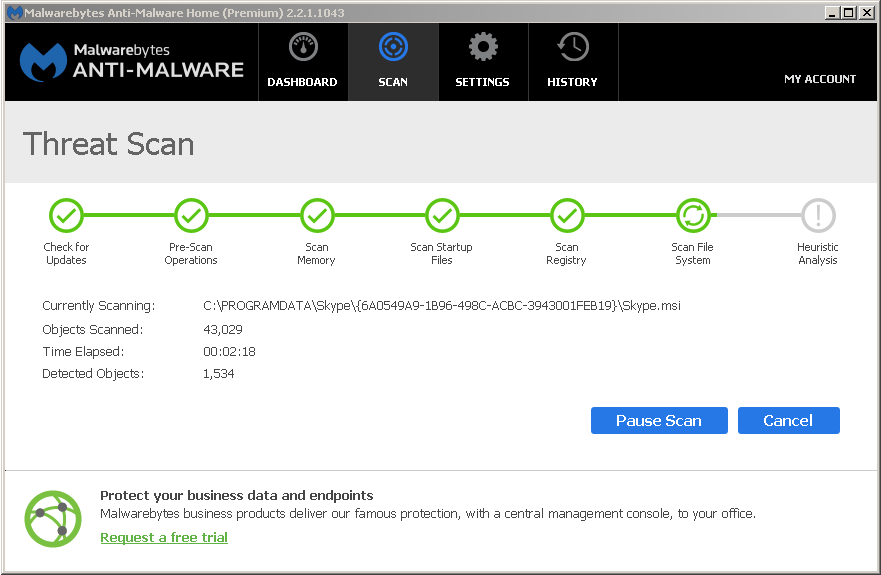
Tip 4: If in doubt, ask for help. Because I can just use my pre-existing accounts for these two sites, the Wikipedia Computing Reference Desk and r/TechSupport subreddit are my two favorite locations for finding others willing to provide me with custom feedback to help figure out my current problem. They’ve always got great advice that usually helps either solve the problem or shed some extremely useful light on what was wrong. Of course, you don’t want to sound like you didn’t try to solve the problem yourself, so before asking your own question, do some googling yourself.
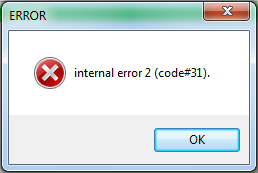
As you may have noticed, the theme of today’s advice is “get other people or free programs that do all the hard work for you”. There are so many internet users out there that I’ve never experienced a problem which somebody more intelligent wasn’t able to recognize and provide advice/service for. There’s so much free stuff out there that it never hurts to ask the experts or let vigilante Samaritan programmers take a stab at your problem for you.
